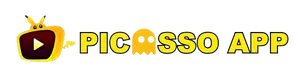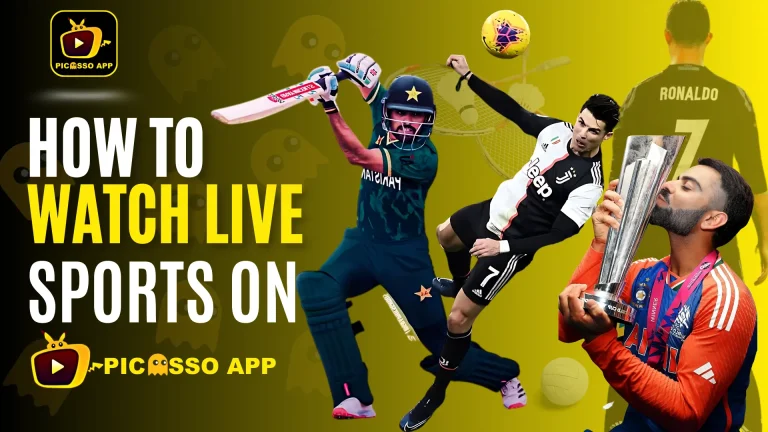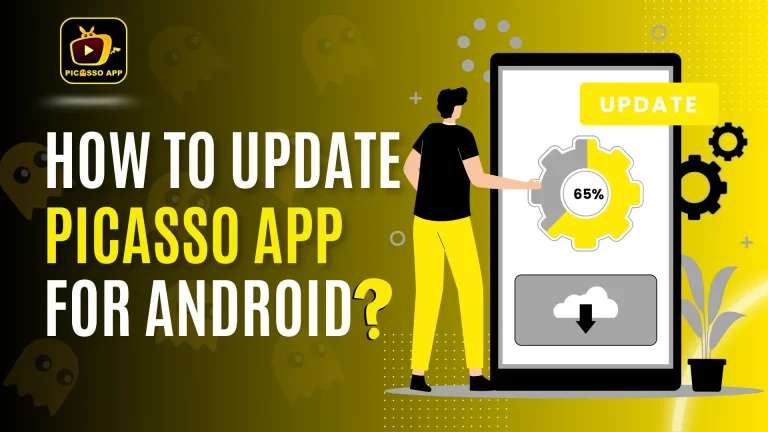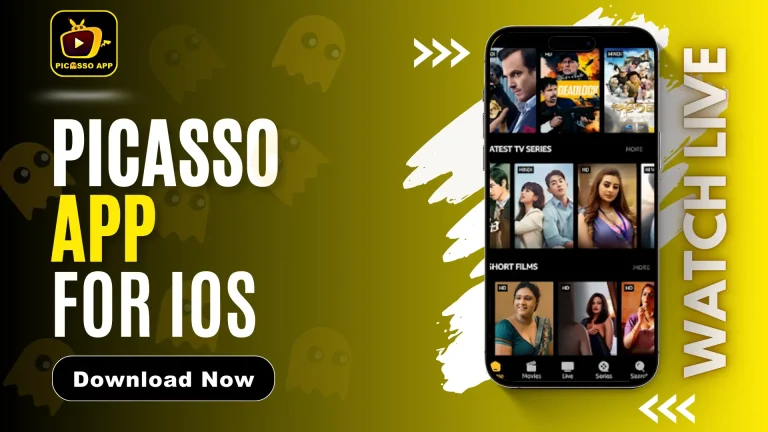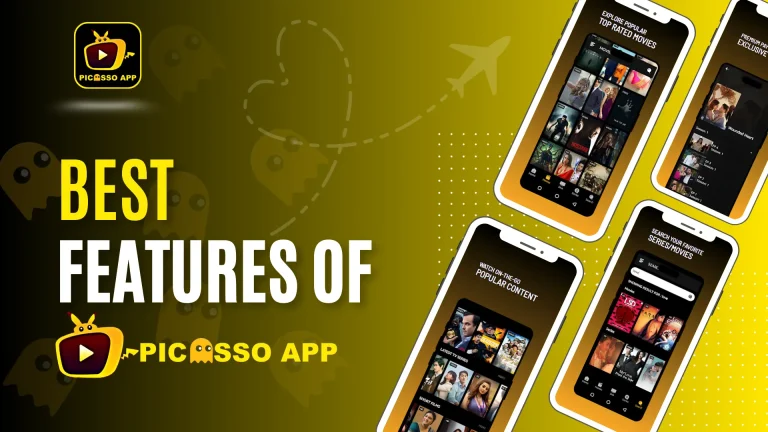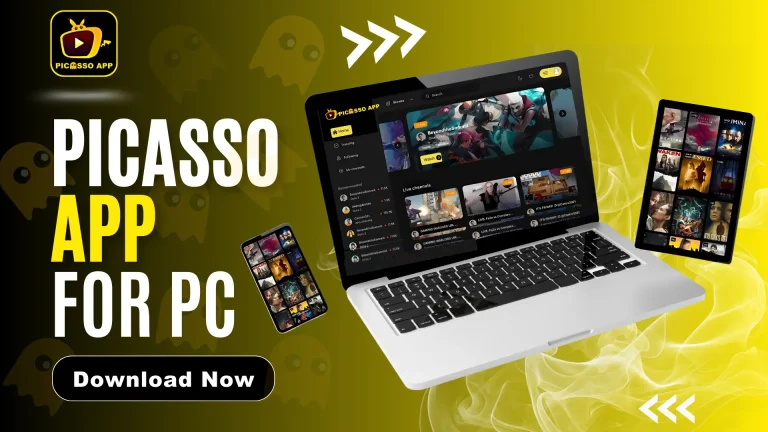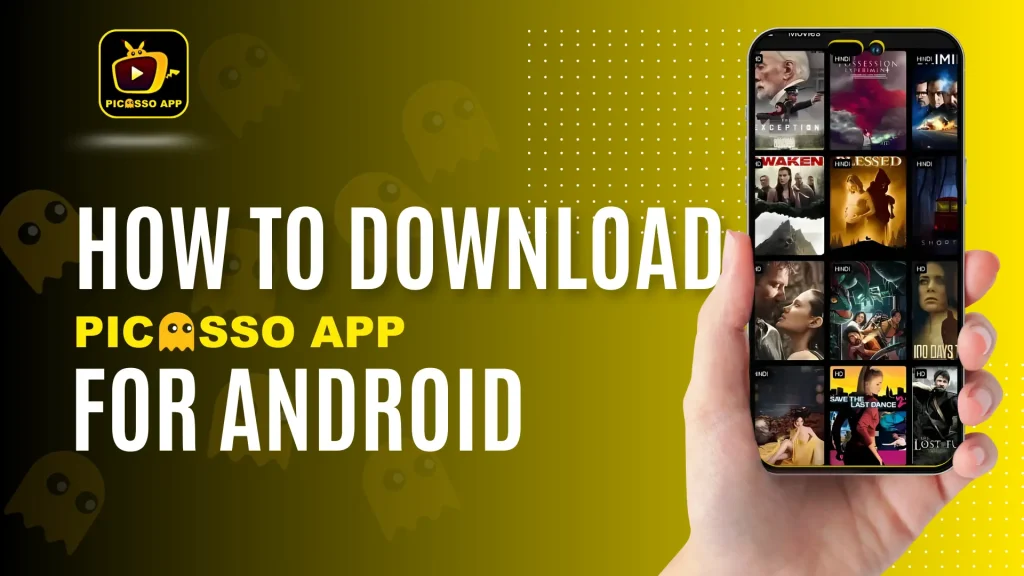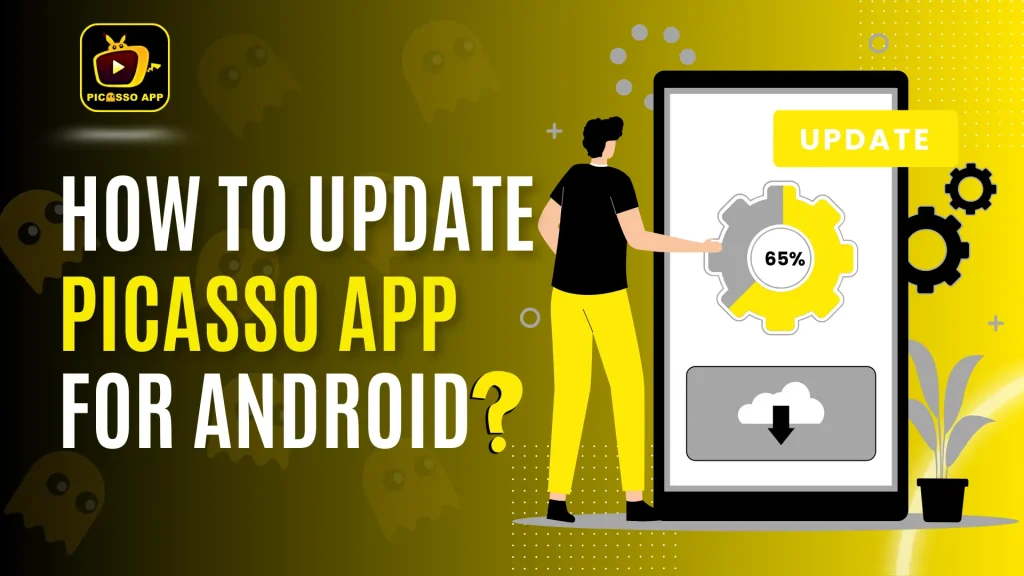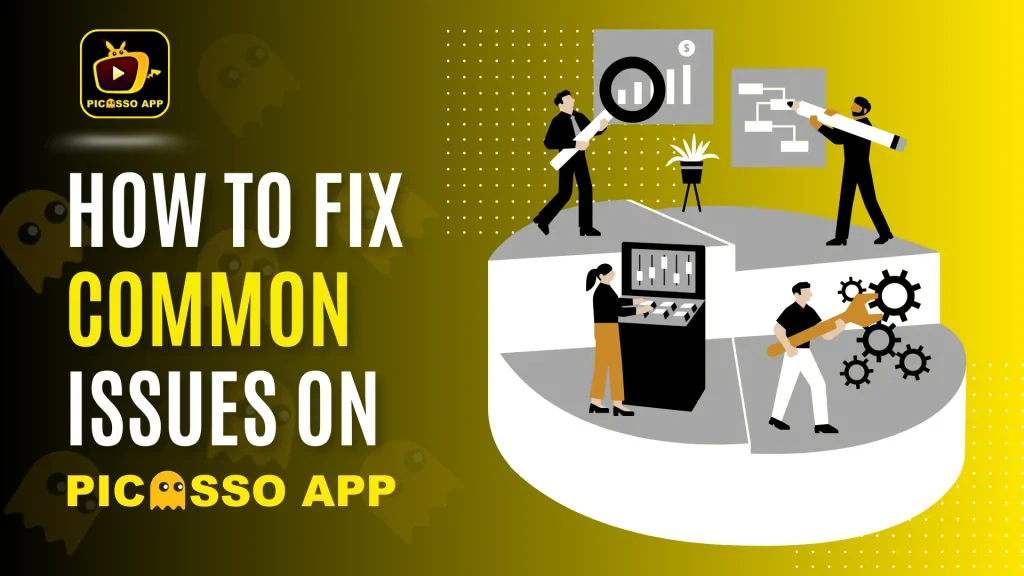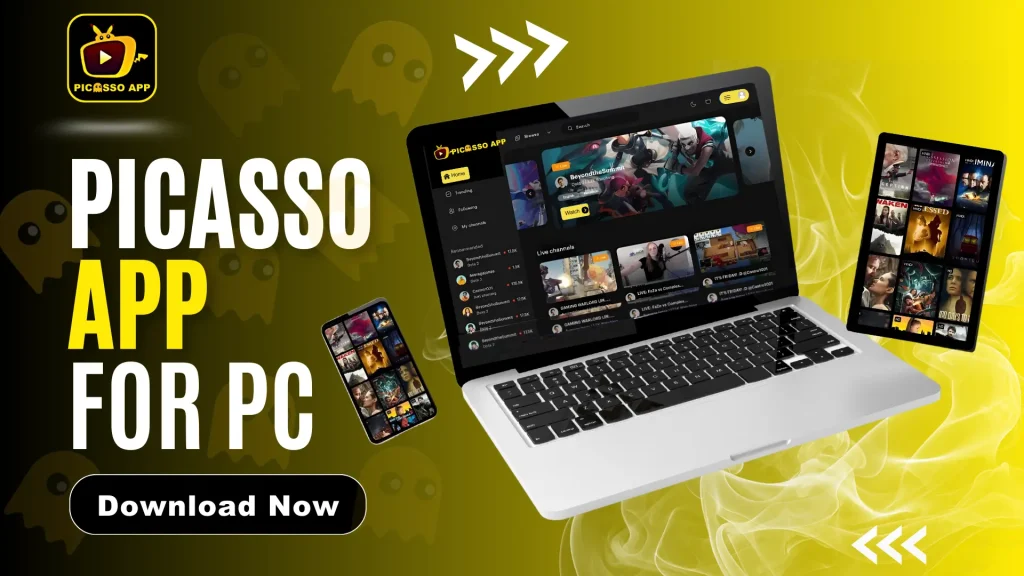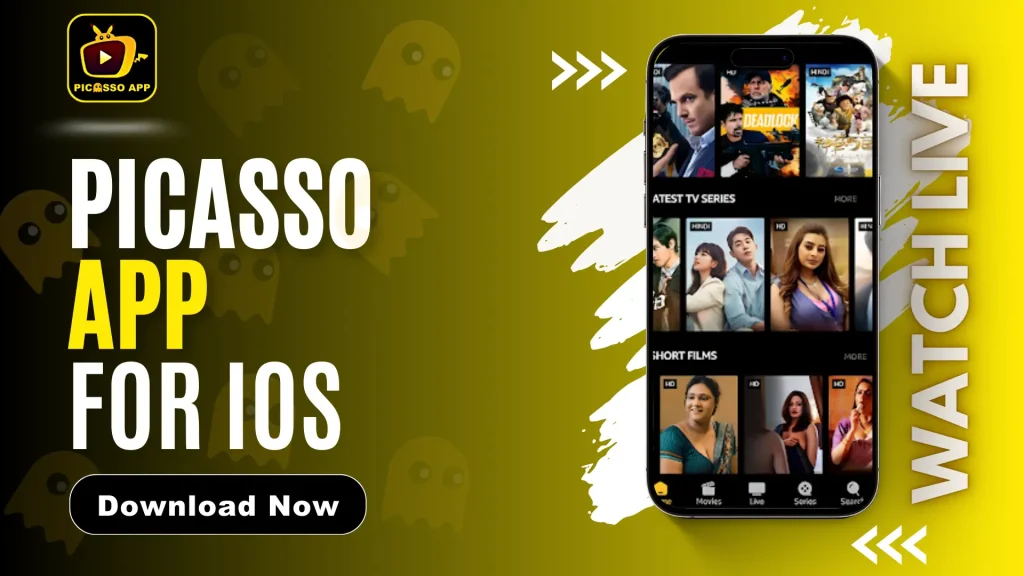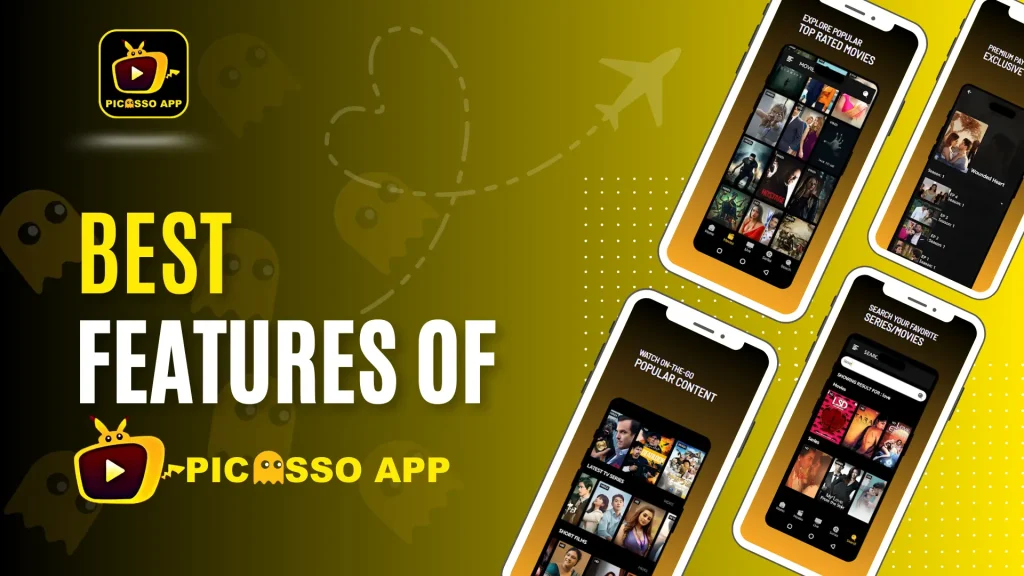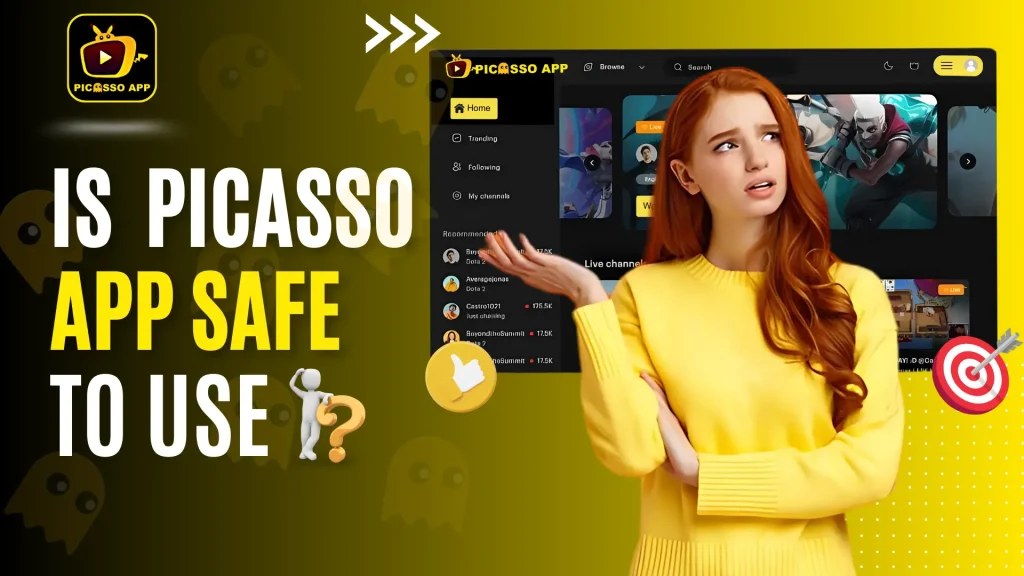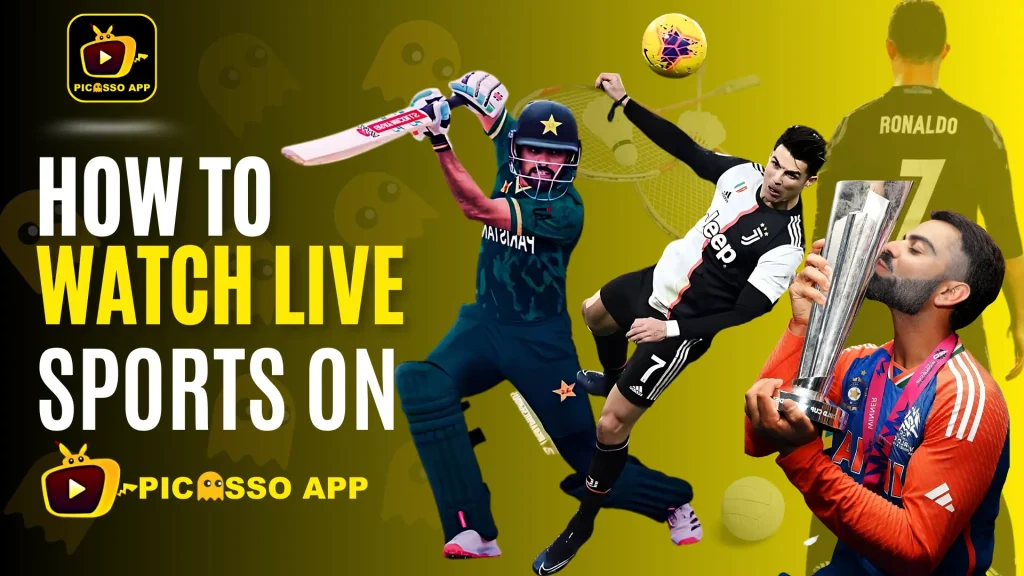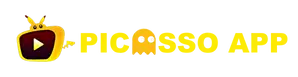How to Install Picasso App on Smart TV
Watching your favorite movies, TV shows, or live sports on a big screen is always a great experience. If you’re looking to enjoy the Picasso App on Smart TV, you’re in the right place. This guide will help you learn how to install and stream content from the Picasso App on Smart TV, using different methods such as casting or an Android emulator.
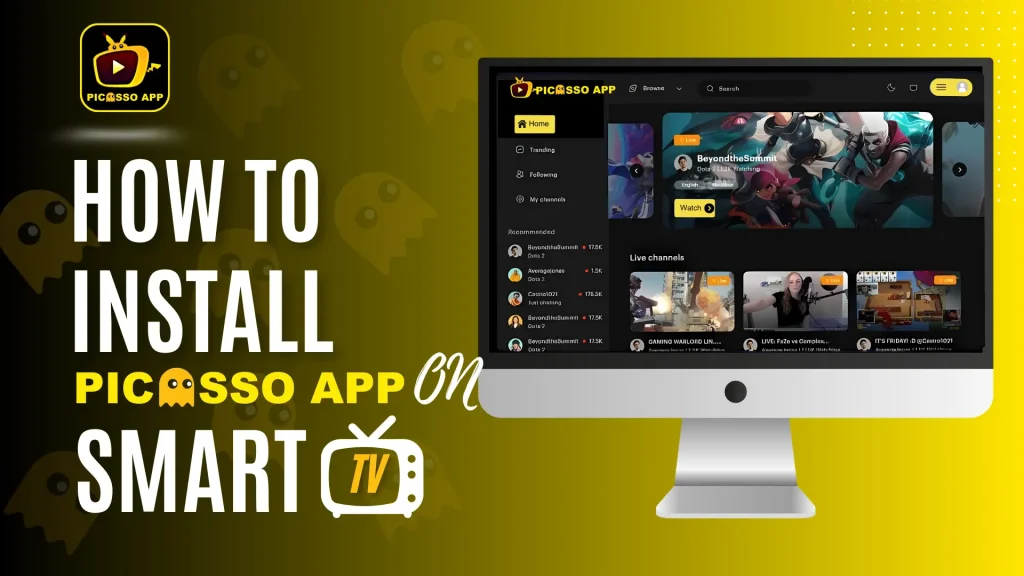
1. Casting Picasso App to Smart TV
The easiest way to stream the Picasso App on Smart TV is by casting content from your mobile device to the TV. Most Smart TVs come with built-in casting features such as Chromecast or Miracast, which allow you to mirror content directly from your phone or tablet to the TV screen.
Here’s how to cast the App from your mobile device to your Smart TV:
- Step 1: Connect to the Same Wi-Fi Network: Make sure your Smart TV and your mobile device are connected to the same Wi-Fi network.
- Step 2: Open the App: Open our Application on your Android or iPhone.
- Step 3: Enable Casting: Look for the Cast icon, usually located in the video player or on the main screen of the app. Tap it, and it will search for nearby devices.
- Step 4: Select Your Smart TV: From the list of available devices, select your Smart TV. The content will now be cast onto your TV screen.
Casting is an easy way to watch your favorite shows and movies from the App on a bigger screen without needing to install anything directly on the TV.
2. Using Android TV to Install Application
If you own an Android-based Smart TV, you can install the App directly using an Android emulator or APK file. This method works well for those who want to have the app installed directly on their TV, eliminating the need to cast content from a mobile device.
Follow these steps to install Picasso App on Smart TV:
- Step 1: Enable Unknown Sources: On your Android TV, go to Settings > Security & Restrictions, and enable Unknown Sources to allow the installation of APK files.
- Step 2: Download the APK File: Visit the official website, and click on Picasso App download button then download APK file to your Android TV.
- Step 3: Install the APK: Use a file manager app on your Smart TV to locate the downloaded APK file and install it.
- Step 4: Open the App: Once installed, open the App on your Smart TV and start streaming your favorite content.
This method allows you to enjoy a smooth streaming experience without needing a phone or tablet to cast content.
3. Using a Streaming Device
Another great option for installing the Picasso App on Smart TV is by using a streaming device such as Amazon Fire Stick, Roku, or Google Chromecast with Google TV. These devices let you easily stream content from the app without needing to cast from your phone.
Here’s how to use a streaming device with the App:
- Amazon Fire Stick:
- Enable Unknown Sources on your Fire Stick by going to Settings > Device > Developer Options and enabling Apps from Unknown Sources.
- Download and install Picasso App APK file through a downloader app like Downloader.
- Once installed, open the App and start streaming directly on your TV.
- Roku: Although Roku doesn’t support direct APK installations, you can still use the App by casting from your mobile device or using screen mirroring.
- Google Chromecast with Google TV: Just like Android TV, you can download and install App APK on Chromecast with Google TV to stream directly on your Smart TV.
4. Benefits of Using Picasso App on Smart TV
Streaming the Picasso App on Smart TV offers several benefits that enhance your viewing experience:
- Larger Screen: Watching movies or sports on a bigger screen makes the experience more enjoyable compared to using mobile devices or tablets.
- Better Sound Quality: Most Smart TVs come with better speakers, providing a more immersive sound experience when watching through the App.
- Seamless Navigation: Using a remote or even voice control on Smart TVs allows for easy navigation through the App, making it convenient to select your favorite shows and movies.
5. Troubleshooting Common Issues
Sometimes, you might face some difficulties when trying to use the Picasso App on Smart TV. Here are a few troubleshooting tips to help resolve common issues:
- Buffering Problems: If your video keeps buffering, ensure that both your TV and mobile device (if you’re casting) are connected to a strong and stable Wi-Fi network.
- Casting Doesn’t Work: Make sure both devices are on the same Wi-Fi network and that casting is enabled on your Smart TV.
- APK Installation Issues: If the APK file doesn’t install on your Android TV, make sure you’ve enabled Unknown Sources and that the file is downloaded from the official website.
If you want to read how to troubleshoot the common issues in detail, then you can read our guide”How to fix common Issues on Picasso APP“. If these tips don’t help, you can always reach out to our support team at support@picassoappofficial.com for further assistance. We are sure by following these simple tips you can resolve these little common issues on Picasso APP.
Conclusion
Installing and streaming content from the Picasso App on Smart TV is a great way to enhance your viewing experience. Whether you use casting, install the app directly on Android TV, or opt for a streaming device like Fire Stick or Chromecast, the options are simple and easy to follow.
Enjoy watching your favorite movies, shows, and live sports on the big screen today!