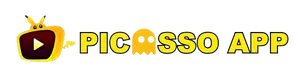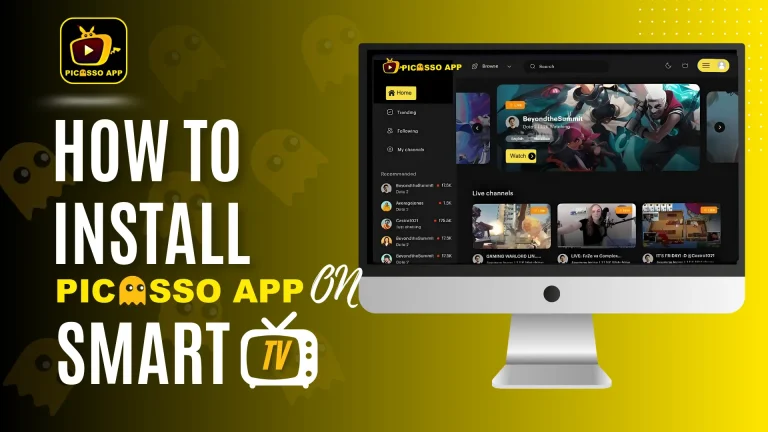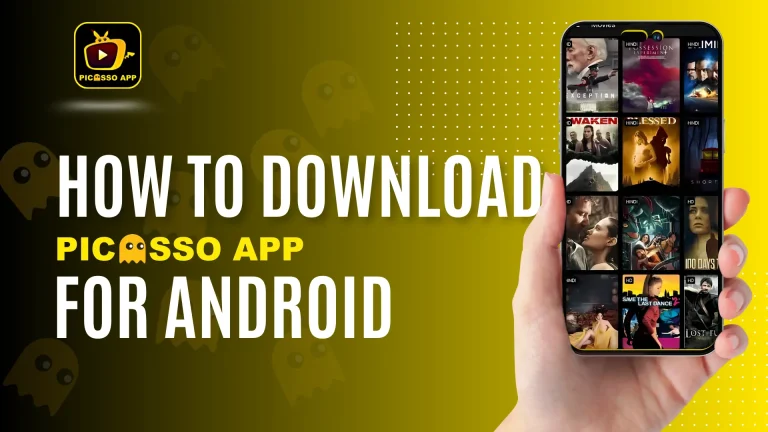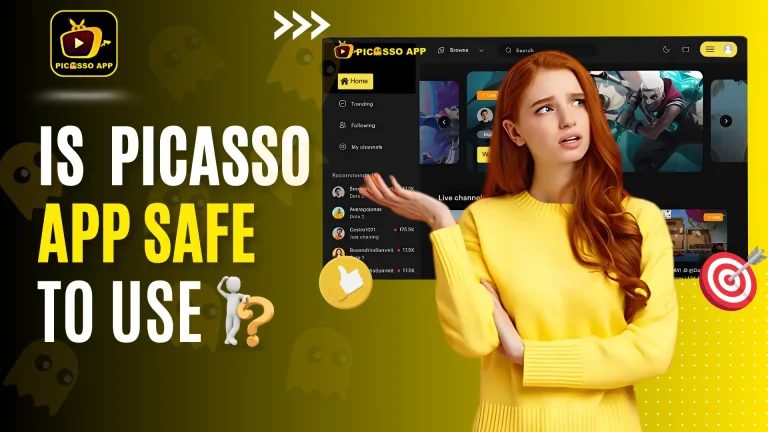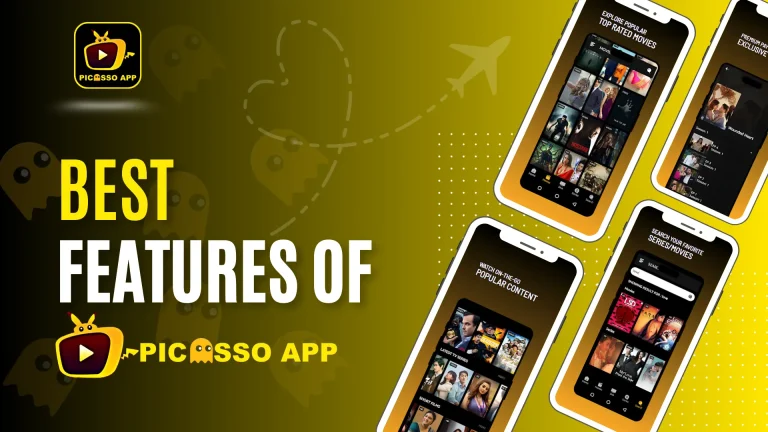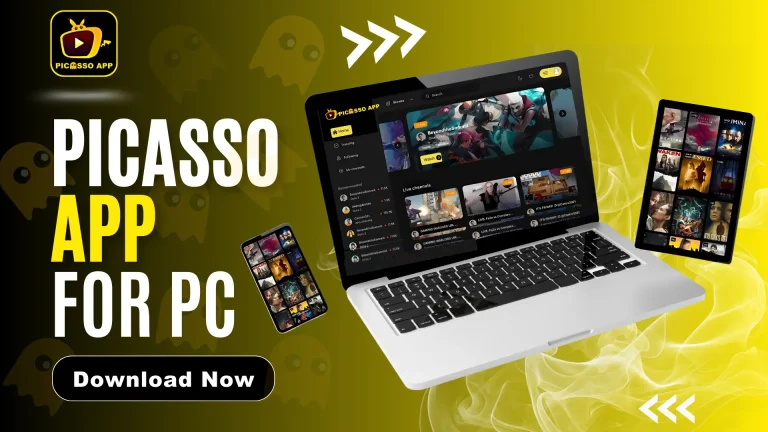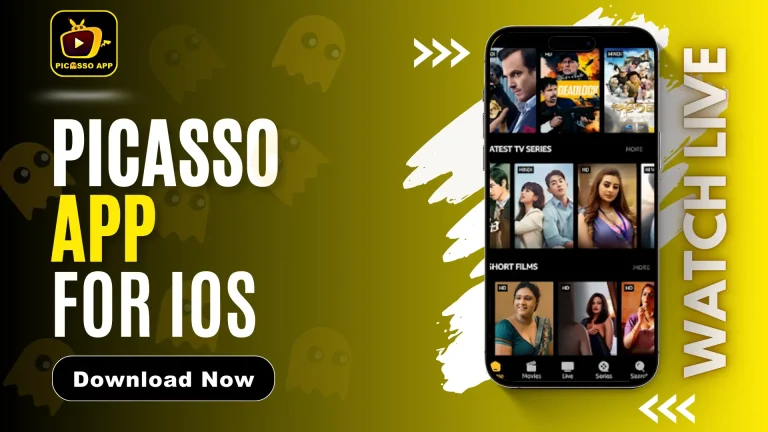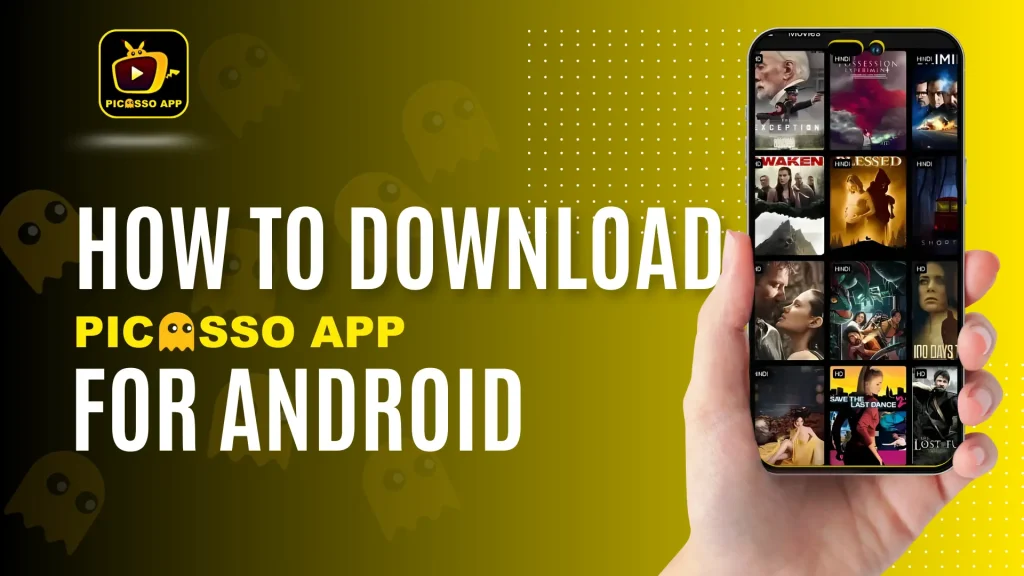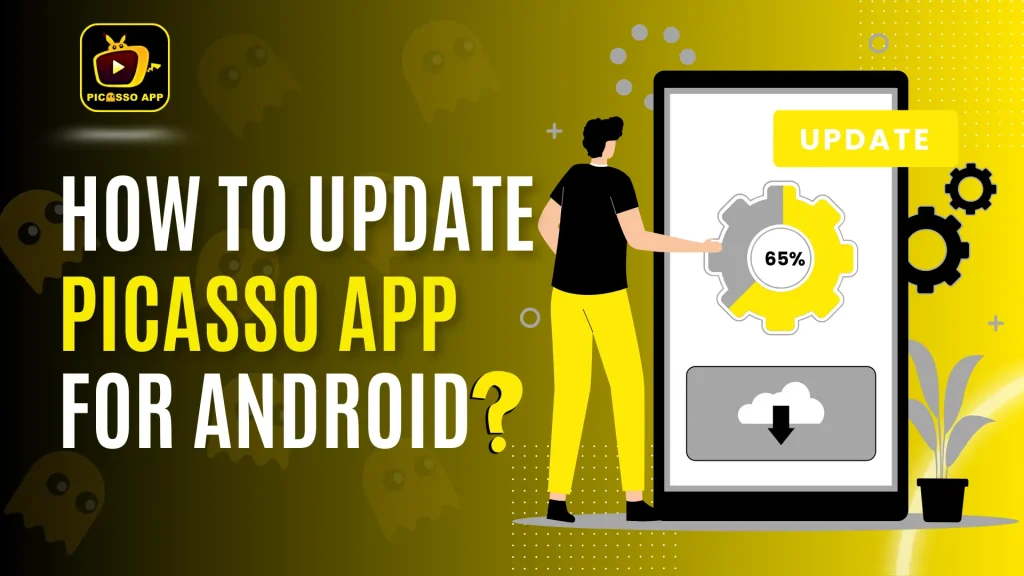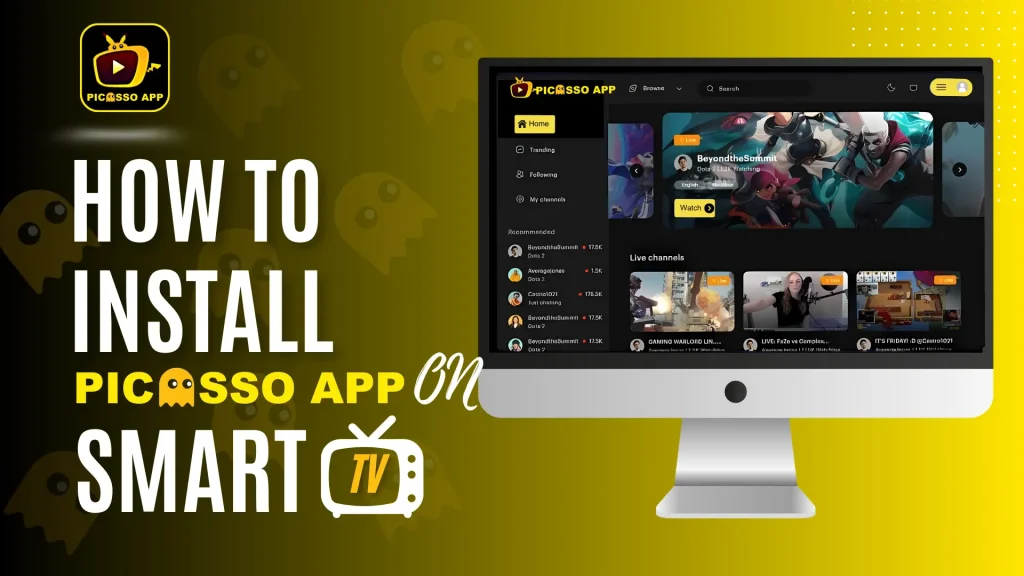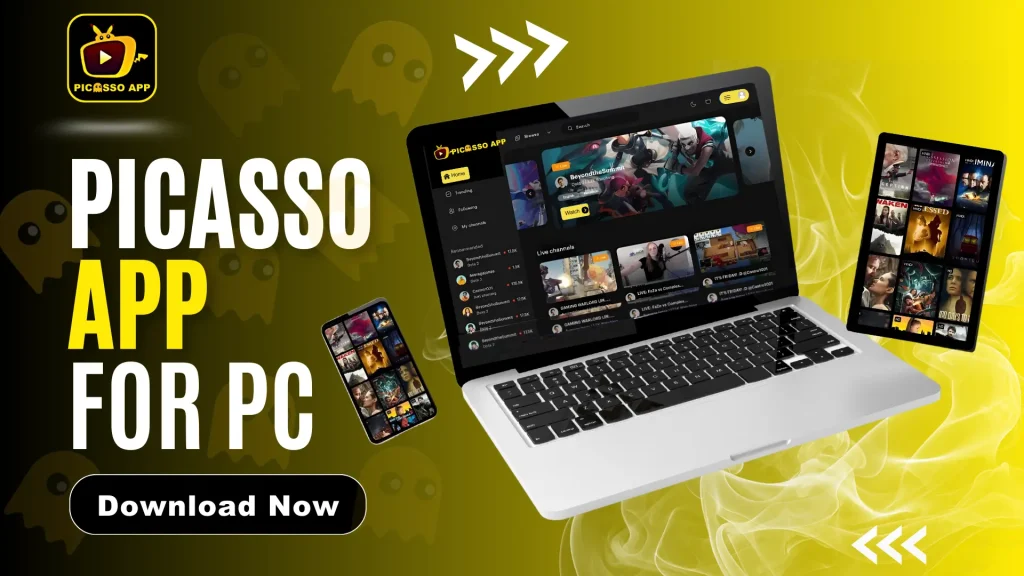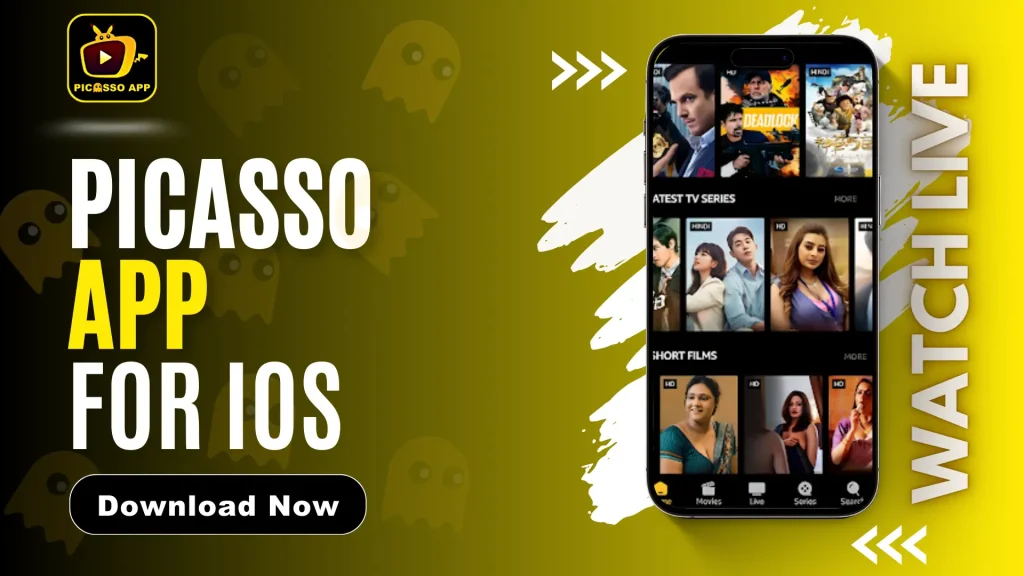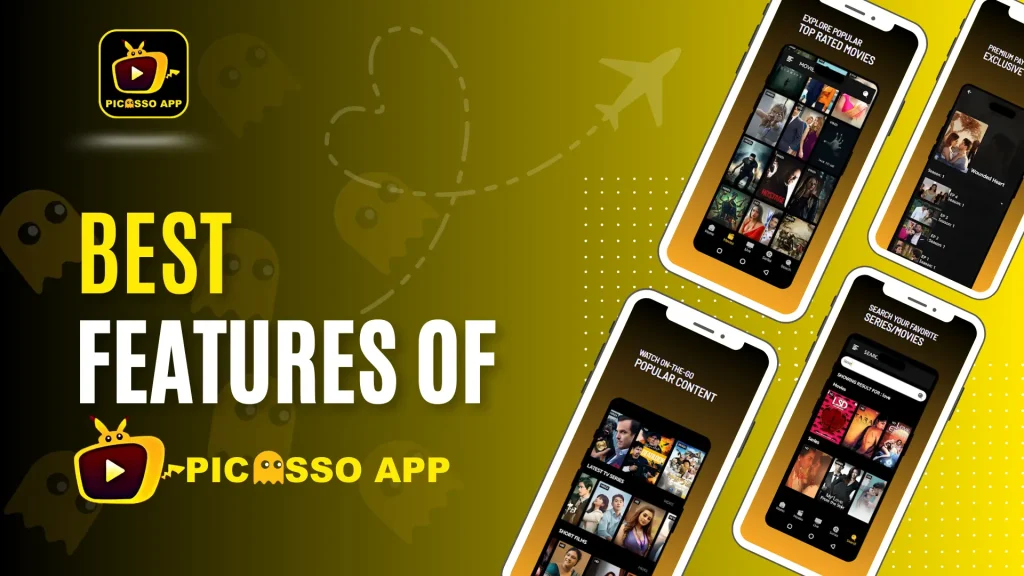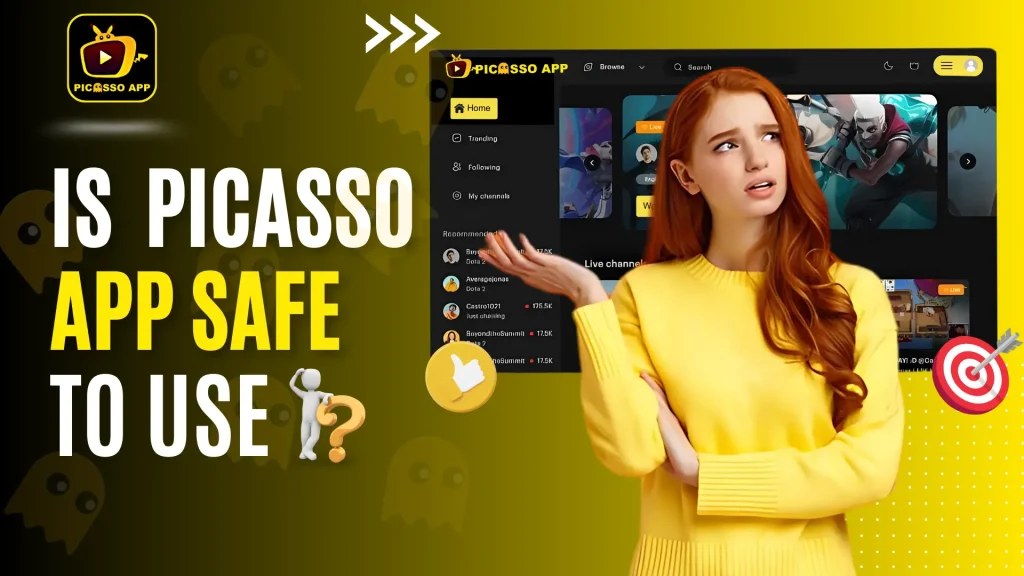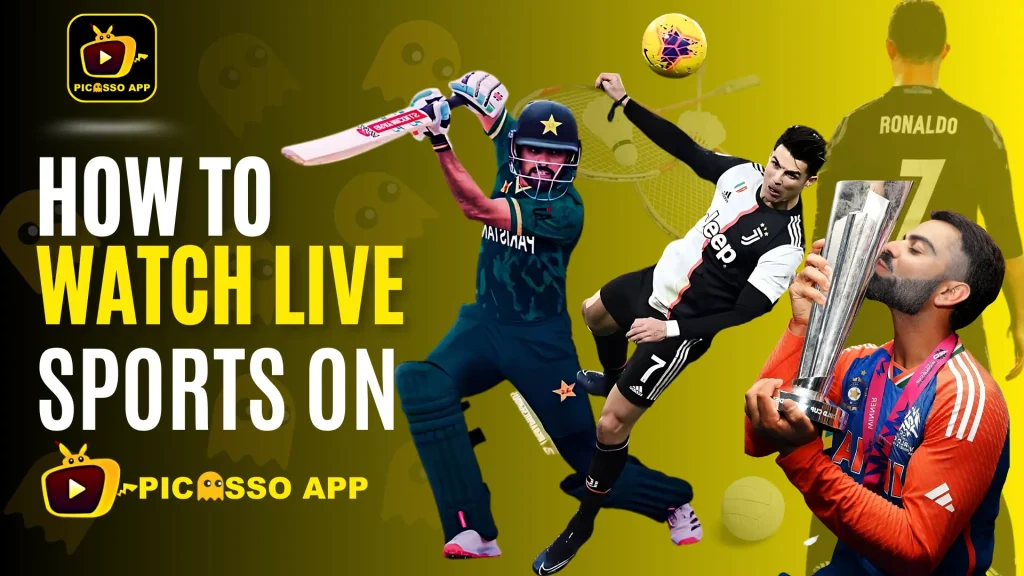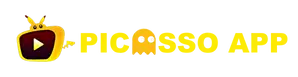How to Fix Common Issues on Picasso App
Even though the Picasso App is known for providing a great entertainment experience, like any app, users may sometimes face issues. These could include buffering, app crashes, or installation errors. Fortunately, most of these problems have simple solutions. In this article, we’ll guide you through how to troubleshoot common issues on Picasso App, ensuring that you can enjoy your favorite content without any interruptions.
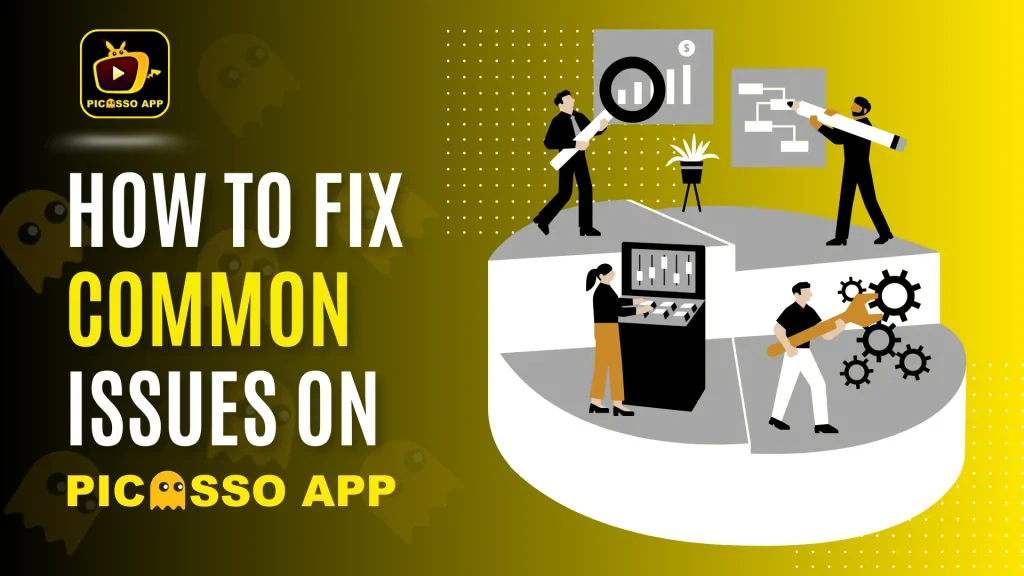
1. Fixing Buffering Issues on Picasso App
One of the most common issues on Picasso App is buffering, especially when streaming movies or live sports. This problem is usually caused by a slow or unstable internet connection. Here are some tips to fix buffering issues:
- Check Your Internet Connection: Ensure you have a stable and fast internet connection. Buffering often happens when your internet speed is too slow to stream videos smoothly. Try restarting your router or moving closer to the Wi-Fi source.
- Clear Cache: App stores data to improve performance, but over time, this data can pile up and slow down the app. Clear the cache by going to your device’s settings, selecting the App, and tapping on Clear Cache.
- Close Other Apps: Running multiple apps at once can slow down your device and cause buffering. Close any unnecessary apps running in the background to free up resources for Picasso App.
If your internet speed is still an issue, consider lowering the video quality in the app to ensure smoother streaming.
2. Fixing App Crashes
Sometime, App crash is also one of the common issues on Picasso App. If the app closes unexpectedly or freezes while you’re using it, these simple steps should help resolve the issue:
- Update the App: Make sure you’re using the latest version of App. Developers often release updates to fix bugs and improve performance. Visit Picasso APP Official to download Picasso App latest version.
- Free Up Storage Space: If your device is running low on storage, the app may crash due to a lack of memory. Delete unnecessary files or apps to free up space for the App to run smoothly.
- Reinstall the App: If updating the app or freeing up space doesn’t help, try uninstalling and reinstalling the App. This can clear any errors that may be causing the app to crash.
By keeping the app up to date and ensuring your device has enough storage, you can prevent most app crash issues.
3. Fixing Installation Errors
Some users may face installation errors when trying to download or update the Picasso App. If you encounter this issue, here’s how to resolve it:
- Enable Unknown Sources on Android: If you’re installing the App on an Android device, you may need to enable installations from unknown sources. To do this, go to Settings > Security > Allow Installations from Unknown Sources.
- Check for Corrupted Files: If the installation process fails, the file you downloaded might be corrupted. Delete the file and download a fresh copy from us.
- Clear Device Cache: Sometimes, your device’s cache can interfere with the installation process. Clear the cache from your device’s storage settings and try the installation again.
- Check Compatibility: Make sure your device is compatible with the app. The App requires certain system specifications to run properly, so check if your device meets the requirements.
If you are facing the downloading issue and want to know how to download and install Picasso APP then you can read our guide “How to download and install Picasso APP“
4. Fixing Playback Errors
Another common problem users experience is playback errors, where videos don’t load properly or freeze during streaming. Here are some ways to fix these issues on Picasso App:
- Refresh the App: If the video stops playing or freezes, try closing and reopening the App. This can often resolve minor playback errors.
- Restart Your Device: If refreshing the app doesn’t help, try restarting your device. This can resolve temporary glitches that may be affecting the app’s performance.
- Check Storage Space: If your device is low on storage, the app might have trouble playing videos. Ensure you have enough free space for the app to function smoothly.
- Lower Video Quality: If your internet connection is slow, try lowering the video quality within the App. This can help videos load faster and prevent playback issues.
5. Contact Support for Persistent Issues
If you’ve tried all the steps above and are still facing issues, feel free to reach out to us at support@picassoappofficial.com. We’re here to help resolve any ongoing problems you might have with the App. Always remember to download the app and any updates from the official website to avoid additional problems caused by unauthorized versions of the app.
Conclusion
While occasional issues on Picasso App can arise, most problems—such as buffering, app crashes, installation errors, and playback issues—can be easily fixed with the right steps. By following the troubleshooting tips above, you can ensure that your experience with the App remains smooth and enjoyable.